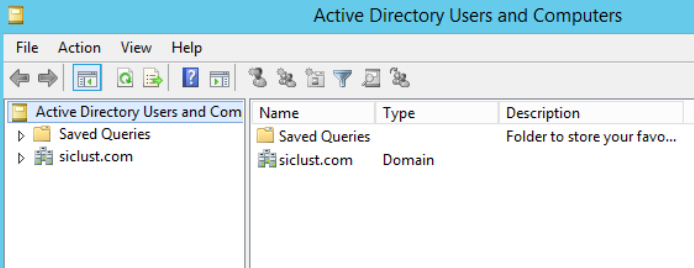Win & SQL Cluster creation Screen-shot step by step guide for 2 Node cluster for DC, N1 & N2:-
Requirement:
Total ip required for 2 node cluster:
Steps for Configuration:
On DC node install A.D and Configure Public And Private IP Change Host Name and Add N1 and N2 to Domain and Create One user for SQL cluster.
Choose Server Roles - ADDS here:-
Server Roles :
Server Roles: Add Active Directory Domain Service and Application Service Features: .Net 3.5 and Telnet Client and Telnet Server
Specify the .net s/w source path and Install i.e. (G:\sources\sxs\ --specify these path )
Configure Public And Private ip for DC, N1 and N2:
Add n/w adapter for public ip choose N/W connection @Bridged & Replicate physical n/w Add-> Public Ip -> Bridge and Replica (2 n/w adapter required for public & private) Private ip -> Adapter -> Host - only (select)
Node DC IP Configuration
Public ip: 192.168.102.128
subnet mask: 255.255.255.0
Getaway: 192.168.102.2
DNS: 192.168.102.128
DC Private IP: 10.0.0.1
subnet mask: 255.255.255.0
DNS: 10.0.0.1
Node 1:(N1) :- (Public & Private IP configuration)
Public ip: 192.168.102.129
subnet mask: 255.255.255.0
Getaway: 192.168.102.2
DNS: 192.168.102.128
Private IP: 10 .0.0.2
subnet mask: 255.255.255.0
DNS: 10.0.0.1
Node 2 (N2) (Public & Private IP configuration): Public ip: 192.168.102.130
subnet mask: 255.255.255.0
Gateway: 192.168.102.2
DNS: 192.168.102.128
Private IP: 10.0.0.3
subnet mask: 255.255.255.0
DNS: 10.0.0.1
Rename PC Name / Host Name: DC, N1 and N2:-
Now to Check Ping or not for each nodes vice versa to other nodes also i.e. N1 and N2
1 DC
Open command prompt --> () >hostname >ipconfig
>ping ip/hostname (for every node vic other nodes also)
-------------------------------------------------
Adding nodes to domain :-
Both nodes add to DC (N1 & N2)
This PC --> Change Setting --> Change --> Member of : <Domain Name enter here> e.g. sqlclust.com
Adding Users To Domain :(N1 and N2 should be login that created user in domain account) Server Manger --> Tools--> Users-->Active Directory User and Computer-->User User Name: sqlcust
Adding domain user to domain admin privilege :Server Manger --> Tools--> Users-->Active Directory User and Computer-->User -->Properties -->Member Off
Assigning Particular permission to the domain user (Either you can add a domain privilege to user or you can assign specific user permissions)
Add iscsi & Shared Storage Disks:
Add the Public and Private IP for Node1 & Node 2 ip here Assign the public and private ip addresses for iSCSI Access Server
Completed Installation of iSCSI Share Disk(Quorum Disk): Press Create button for creating Quorum disk to complete
To Assign the dc public ip to connect the sidhatarget object:GOTO Server Manager -> tools --> iSCSI initiator --> Select Target --> Assign DC Public IP and Quick Connect ( Do the Same for NODE1 and NODE2)
-------------------------------------------------------
GOTO NODE1 "Server Manager" --> Tools --> Computer Management --> Disk Management --> bring Unknown Disk --> Online-->Initialize Disk --> Click disk1 --> Choose MBR --> ok --> New Simple Volume --> Next -->Size automatic-->next --> Assign Drive Letter Q (for Quorum)--> Format --> NTFS-->64K-->Volume Name: Quorum-->next-->Finish
GO to node 2 : Server Manager -->Tools-->Computer Manager-->Disk Management-->Rescanning Disk
GOTO Node1: open Failover cluster manager --> Validate Configuration Manager -- >Next enter Name --> N1;
N2 --> add
Next--> Run only Test as Selected --> Next --> Run --> Finish
What it does ? (Cluster Validation)
First it will make the quorum disk offline on node 1 and bring online on NODE2 and then VIce versa To Check if Quorum disk Is working on both node or not.
Create Windows Cluster:
Add Nodes N1 & N2
Creating SQL Cluster:
Node 1:- n1 sql installation choose New sql server failover cluster installation for node 1
Failover Cluster Manager --> Properties --> Create cluster -->
To configure a DTC in cluster, we will need a disk and a hostname.
1. Right-click on Roles and pick the “Configure Role” option.
3. Fill the hostname in the “Name” field and the IP in the “Network” section. Click “Next”.MSDTC name and New IP assigned for these services